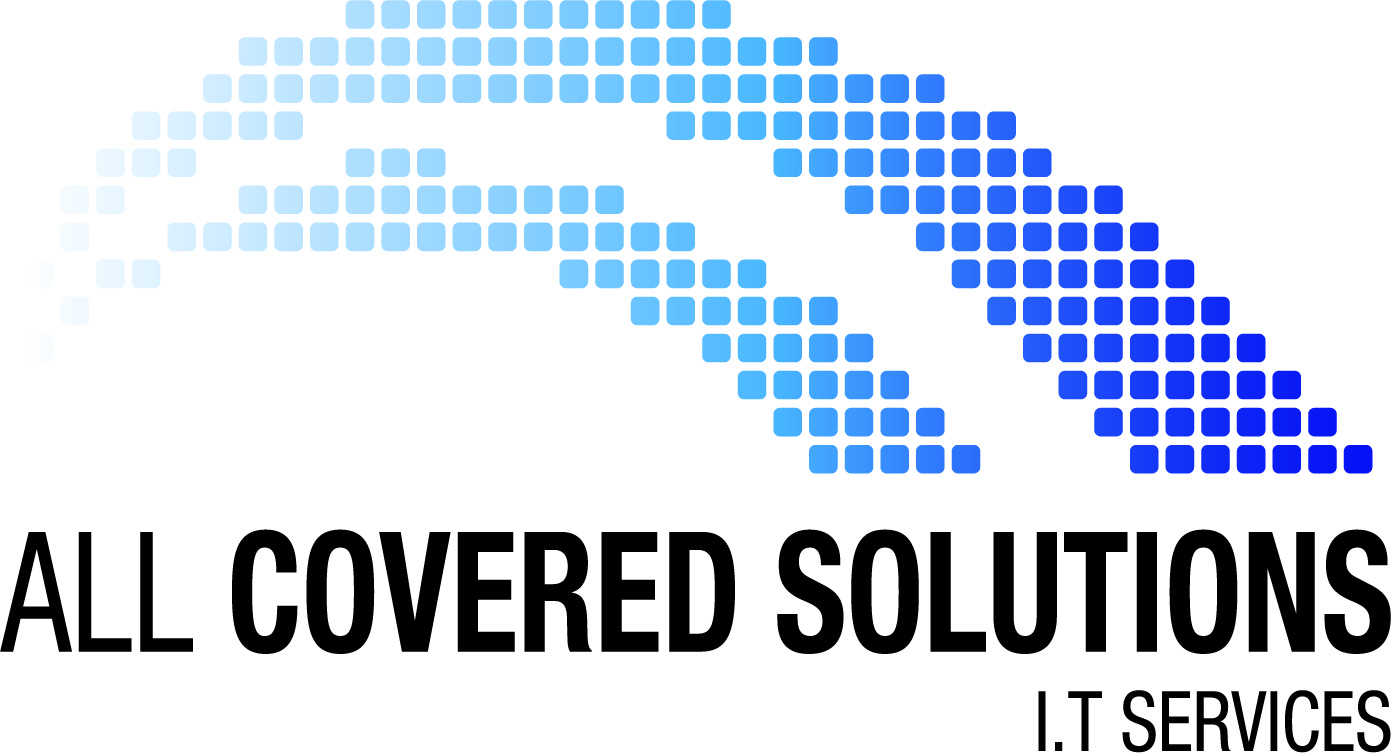Useful PC tips to make your computer life a whole lot easier.
Increase the Font Size With a Mouse and Scroll Wheel
Ever open your email and the writing is a bit small, especially on a laptop?
If you use a mouse with a scroll wheel just hold down Ctrl while rolling the scroll wheel up for down over the text to resize. (This works on almost any program in Windows).
OR in most current Microsoft programs you can use the zoom slider (- / +) that appears in the bottom right corner.
The fastest attach-file ever created!
Outlook 2016 has an innovative Attach File button that offers files you have recently used for attachment, making attaching a file to an email a 2 second, 2 click process.
Just begin a new email and around the middle of the Message ribbon is the ‘Attach File’ option!
Plain text to html
Some companies still limit systems to ‘plain text’ emails.
To re-gain your branding and return to the aesthetic signature you love, locate the plain text -> Rich Text -> HTML options. (usually in Message Tab -> Format).
Easy fix for typing in the WRONG CASE
I often ‘man-type’ looking down at the keyboard, only to review my elegant line and find it is ALL IN CAPITALS.
You can siply highlight the text, and press SHIFT-F3 (Shift and the F3 key simultaneously).
This will keep changing the case of every word highlighted to ALL CAPS, Capital Start Of Each Word, or all lowercase.
Forward email ‘as attachment’
This is a great tip when you need to send a complete email, usually as official proof / documentation. This is different to Forwarding an email to another person.
Open or highlight email -> Message ribbon -> More / More Respond -> Forward as Attachment
This will ATTACH the email as an extra attachment, giving the receipent all details (including message header) for review, typically used on spam, virus-like or managerial inspection of an email.
Selective signatures (new and reply)
Outlook allows you to create different signatures, which is useful for different email addresses, or different types on contacts.
Select File -> Options – Signature (or use the menu bar when creating a new email)
Here you can select each email account and the signature you wish to use on each, including different ones for new emails vs replying to an email.
Photos inside an email
Most people can attach a photo, click paperclip or drag it into the message body. Sometimes inserting the picture into the middle of an email is better presented.
To do this, position the cursor where you want the picture, locate the FORMAT TEXT ribbon menu then select INSERT then just browse for the desired picture.
NB: Outlook will not auto-size this type of inserted attachment so be cautious of file size.
Remove auto-complete names (one at a time)
New emails show names previously used as you start to type, even those you don’t want or misspelt.
Simply use arrow key down and press delete to remove them; or use the X on the end of the email.
Need the perfect word?
Ever have an important point to send, but forget the best word to use?
Just type a word similar to what your trying to mean, then with the cursor on the word hit SHIFT-F7 for a built-in Thesaurus.
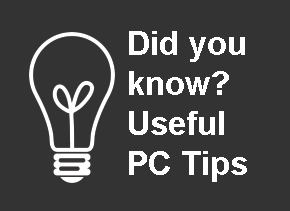 For any other I.T support or enquiries, contact our friendly All Covered I.T Service team by phone on 1300 307 385 or email us at service@docsol.com.au
For any other I.T support or enquiries, contact our friendly All Covered I.T Service team by phone on 1300 307 385 or email us at service@docsol.com.au