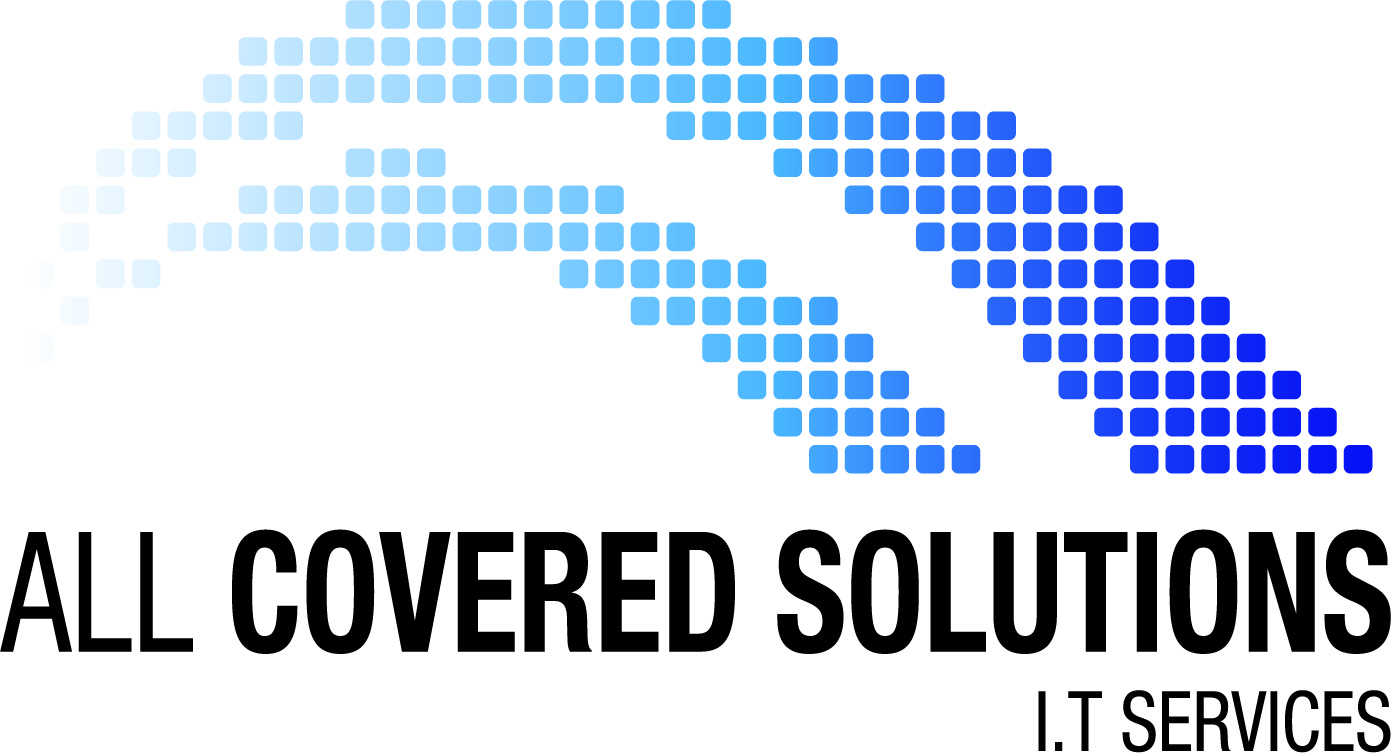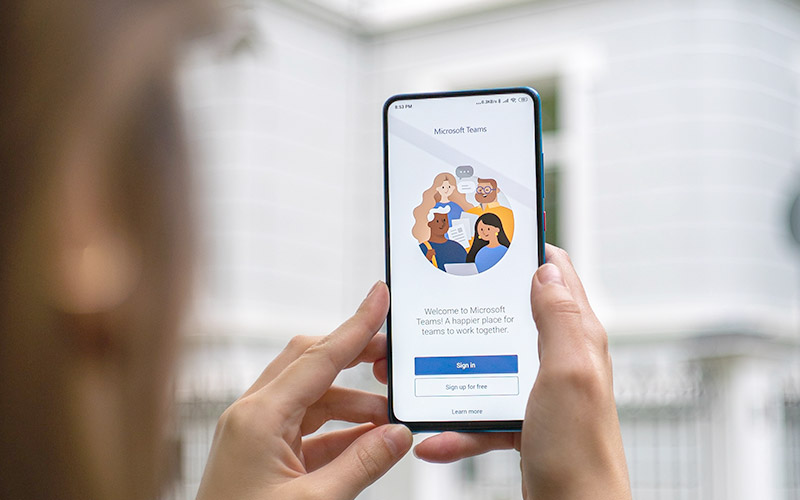Microsoft Teams is a brilliant collaboration app that connects your team members to clients and each other with ease and simplicity. You can chat, call, and video conference plus share files seamlessly. Teams is part of the Microsoft 365 Suite and we use it every day as our favourite communication tool.
This means we become pretty savvy to the shortcuts and tricks that make using the app that little bit more seamless. Read on to discover our top ten Microsoft Teams keyboard shortcuts that will have you navigating like a pro.
#1 Shortcut Menu
Shortcut: Ctrl + .
The shortcut of shortcuts! Use your Ctrl key and full stop key to bring up the full menu of keyboard shortcuts within Microsoft Teams. If you only remember one shortcut, make it this one!
#2 Go to Search
Shortcut: Ctrl + E
Jump straight to your search bar in Teams with the Ctrl key and E key then start typing away to search.
#3 Expand Compose Box
Shortcut: Ctrl + Shift + X
Expand your compose box (where you type your messages) to include editing options. When you hit this shortcut, you will get a bar added to the top of the box to give you easy access to text formatting tools including bold, italic, underline, colour, size, bullet points, and more.
#4 Start new line
Shortcut: Shift + Enter
This shortcut is a simple trick to start a new line within your message instead of sending separate lines as separate messages. When you have finished typing your line or paragraph, hit the Shift key and Enter key to return a new line.
#5 Mark as important
Shortcut: Ctrl + Shift + I
Mark your message as important with this shortcut. Once sent, your message will stand out with a red exclamation point and IMPORTANT! at the top – it can’t be missed!
#6 Search in chat
Shortcut: Ctrl + F
When you are looking for something in particular, don’t go scrolling back through days of messages. Use this shortcut to bring up the find function within your chat.
#7 Open Calendar
Shortcut: Ctrl + 4
Need to schedule a meeting quickly or jot down a reminder? Use your Ctrl key and 4 key to jump straight to your calendar.
#8 Open Files
Shortcut: Ctrl + 6
Flick straight to your recent files. Select your ‘Microsoft Teams view’ to see the list of files recently shared in Teams.
#9 Toggle mute
Shortcut: Ctrl + Shift + M
This one is for when you are in a Teams Call or Meeting. You can toggle having your microphone on mute or not during a meeting with this shortcut. Video or audio call, this shortcut is a go-to.
#10 Toggle video
Shortcut: Ctrl + Shift + O
Again, in a Teams Call or Meeting, use this shortcut to toggle having your camera on or off. It’s an easy switch if you’d prefer your camera not be on for the duration of the call.
BONUS: Toggle background blur
Shortcut: Ctrl + Shift + P
Perfect for work-from-home video calls. Instantly blur your background to keep the focus on you and not on what is around you. No need to stress about any mess in the background and eliminate your risk of personal info getting exposed.
That’s all, folks! You can now whiz around Microsoft Teams like you’ve been using it for years. Try them out today or learn more about Teams and Teams Phone here.